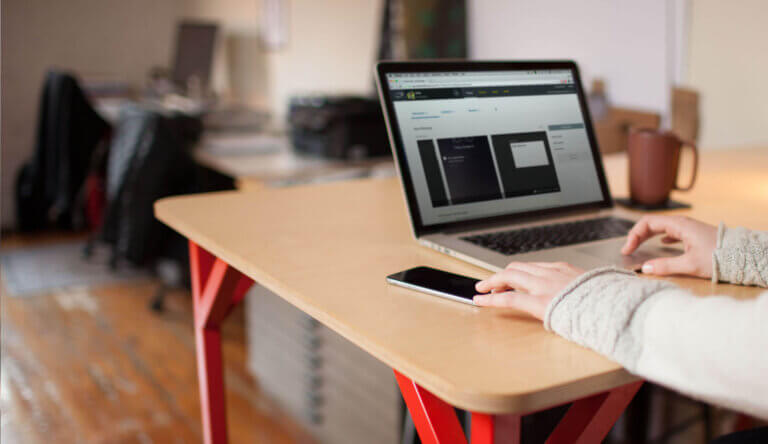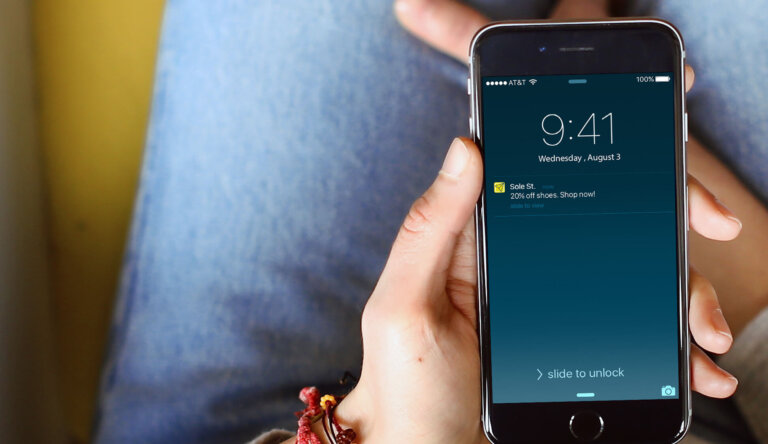
Mobile App Marketing How To Series: Adding Sound to Push Notifications
In our seven years (and counting!), we’ve worked with tens of thousands of apps and, as part of those experiences, we’ve seen successes as well as failures in the app arena. Our Customer Success team was created with the express purpose of working with customers to help guide their mobile marketing strategies toward that success bit. Our team shares the information we’ve gathered about best practices to help clients save them time and experience stronger outcomes. Over the next few months, we’ll share a series of posts addressing common mobile app marketing strategy questions to walk readers through some of the most important steps and considerations for supporting and engaging your app users.
In this post, we explore how to add sounds to your push notifications.
Why Use Sounds?
While a somewhat divisive topic, sounds can be useful in emphasizing your message. We’ve seen brands such as ESPN, the BBC and RetailMeNot create a custom sound that accompanies their app’s push notifications. Sound is effective when there is a payoff for the user, when the brand is loved or when there’s something to act on that may be time sensitive.
How To Add Sounds to Your Push Notifications:
-
Add your sound file to an app release
-
Play the sound file when a notification is received on the device
Best Practices to Optimize Mobile Engagement
Because sound is a very personal preferences (some people enjoy them, some people hate sounds — even for their text messages!), ensuring users have control and can easily turn on/off sounds in your preference center is key. You can also give them the option to opt-in to receive sounds for certain types of messages only, such as a breaking news alert or flash sale.
Engage Technical Requirements
Ready to implement sounds? Let’s walk through how in our Engage Composer.
iOS:
Include sound file or utilize the default system sound.
Choose the sound when sending your notification.
iOS: Adding sound file in your app
The sound files should be included in the main bundle of the client app or in the Library/Sounds folder for your app. For more information about adding sound files and the required sound formats please visit Apple’s Developer Documentation.
iOS: Choosing sound in the Urban Airship composer
Enable with the toggle button and enter the name of the sound file, e.g. “breakingnews.caf”. To utilize the default system sound use “default” as the sound name.
Android:
Ensure your app has a sound file bundled with the app.
Enable sound.
Adding sounds on Android:
Within your Notification Factory set up, ensure you set the sound by specifying the path to the sound file in your app.
factory.setSound(Uri.parse(path)); // path = android.resource://" + this.getPackageName() + "/" + R.raw.somesoundfile
Implementation Examples
Need inspiration? Apps currently using sound alerts include media apps like the BBC, The Guardian, CNN, SmartNews and ESPN, as well as retail and entertainment apps such as Hollister Co., Dictionary.com and Hungama.
Mobile Marketing Strategy: Your Next Steps
Interested in implementing sounds in your app, or furthering your mobile marketing strategy with Urban Airship Engage? Read our docs on how to add sounds to your push notifications (iOS and Android), or get started for free today.
Subscribe for updates
If the form doesn't render correctly, kindly disable the ad blocker on your browser and refresh the page.
Related Posts
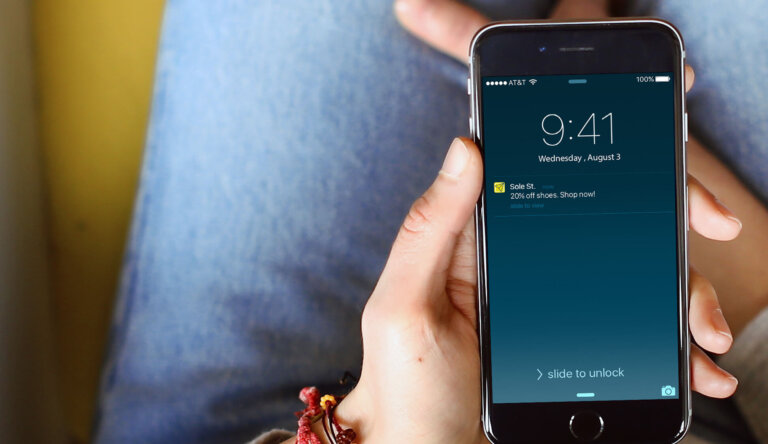

How to Create an Automated Welcome Push Notification for New App Users